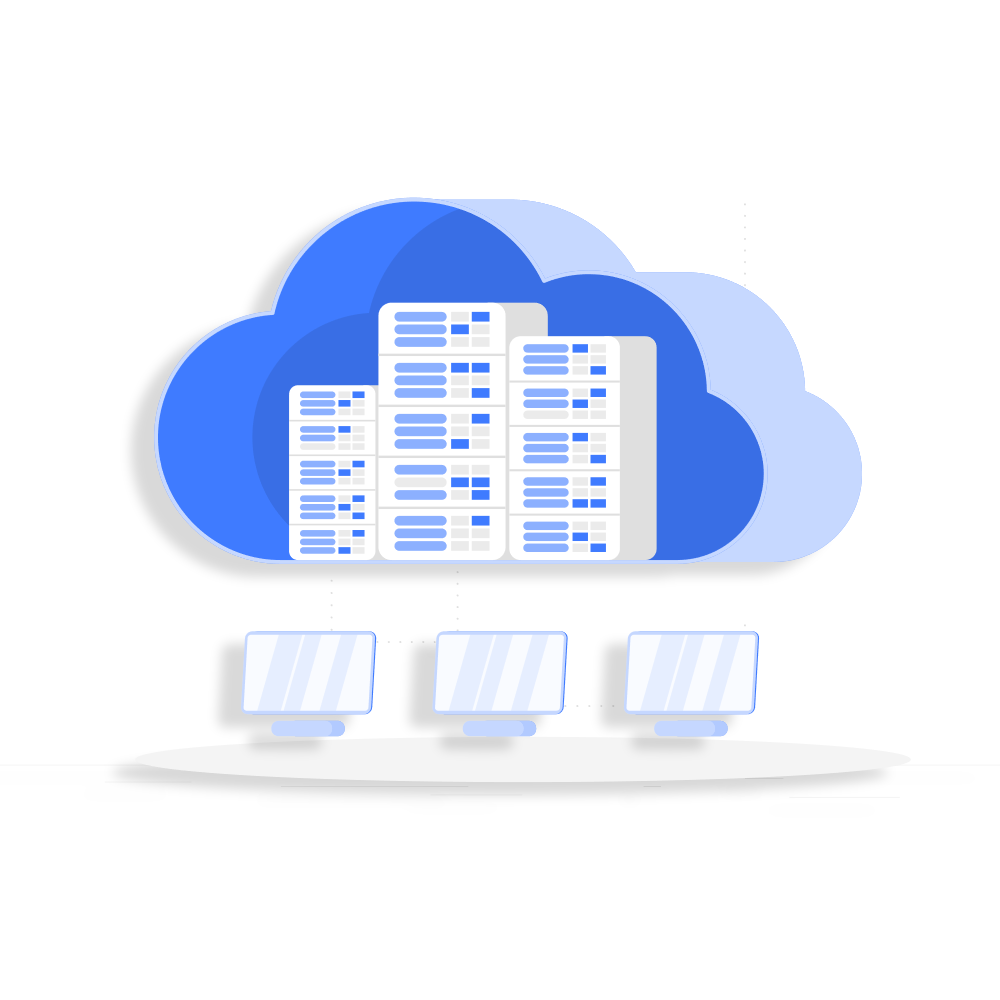Your VPS is still pending setup
Disk Usage
Bandwidth
| In | Out |
|---|---|
|
|
|
Account
- User
-
Password
Copy VPS Password VPS password copied
- 2FA
- Last Login
Limit
Utilized
Utilization %
Monthly Chart
CPU Information
RAM Information
Inodes Information
Disk Information
Disk Information
I/O Read Speed
I/O Read Speed
I/O Write Speed
I/O Write Speed
Network Info
Average Download Speed
Average Upload Speed
Current Hostname :
New Host Name
Change Password
 VNC Information
VNC Information
 VNC Password
VNC Password
No OS(s) available for reinstall
Password for OS after reinstallation
You are using custom template or the OS which is not supported by following panels
There are no recipes
There are no active task for this User
Rescue operation is not allowed when an ISO is in use. Please remove the ISO first
Rescue mode provides the ability to boot a small Linux environment from another disk so that you can rescue your primary linux VPS or backup files that are present on it
Enable Rescue Mode
Enable Rescue Mode
Backups list of VPS ID: The dates for which backups of this VPS are available are listed below. You can restore or delete them accordingly.
| Backup Date | Action |
|---|
Monthly Backups Used:
Monthly Restores Used:
Current Cycle:
Incremental Backups list of VPS ID: The dates for which backups of this VPS are available are listed below. You can restore or delete them accordingly.
Monthly Backups Used:
Monthly Restores Used:
Current Cycle:
| # | IP Type | Direction | Decision | Protocol | Port | IP |
|---|
Select Primary IP
Virtual Server
Awaiting Setup for VPS
Launch VPS
Edit VPS

Cloud Resources
| Resource Type | Limit | Used | Available |
|---|---|---|---|
| Number of VMs | |||
| Number of Users | |||
| Disk Space | |||
| Ram | |||
| Bandwidth | |||
| IPv4 | |||
| Internal IP Addresses | |||
| IPv6 Subnets | |||
| IPv6 | |||
| Total Cores | |||
| Max Cores / VPS | - | - | |
| Max disk space / VPS | - | - |

Users

There are no users
Add User
Edit User
Edit User

Edit API Credential

Enter IP address (comma seperated for multiple IPs). If no IPs are given then the api pair rule will be applied to all IP addresses.
Example: 192.168.1.1, 192.168.1.2
Example: 192.168.1.1, 192.168.1.2
Edit API Credential
Tasks
There are no active task for this User
SSH Keys
Deleting SSH keys will also remove them from any VPS on which they were added, during the next stop/start
Add SSH Key
Add SSH Key
Edit SSH Key
Edit SSH Key
Applications Installations
ISO Management
You do not have any ISO(s). You can add one now
Add ISO
Add ISO
Reverse DNS
There are no rDNS records
Add Reverse DNS
Change Profile

Settings

Change Password

API Credentials

Enter IP address (comma seperated for multiple IPs). If no IPs are given then the api pair rule will be applied to all IP addresses.
Example: 192.168.1.1, 192.168.1.2
Example: 192.168.1.1, 192.168.1.2
Create API
No API logs found!
Two Factor Authentication
Billing
Unpaid Invoices
Current Usage
Balance
Charges this Month
Payment Method
Load Balancer
No Load Balancer plans available
Manage Load Balancer
Firewall
No Firewall Plans
| ID | Plan name | Default Policy | Actions |
|---|
Firewall
DNS Management
There are no pDNS records
Add DNS Zone
KYC Details
KYC is disabled for now. Please contact support.
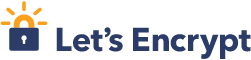
0%
SSL Configuration
Logs
Manage Zone
No records present
Add PDNS Record
Edit Record
Add ISO
Backup Servers
Add Backup Server
Edit Backup Server
Recipes
There are no Recipes
Edit Recipe
All times are GMT . The time now is
Recipes
| Description | |
|---|---|
| Recipe |